Do you know its possible to save multiple items on your clipboard ?
You no longer need to copy items one by one after you have taken a look at this article.
In this article, i will be guiding you on how you can save multiple items on your clipboard by activating the clipboard history in windows 10.
Steps
Step 1: left click on “Start (button)”
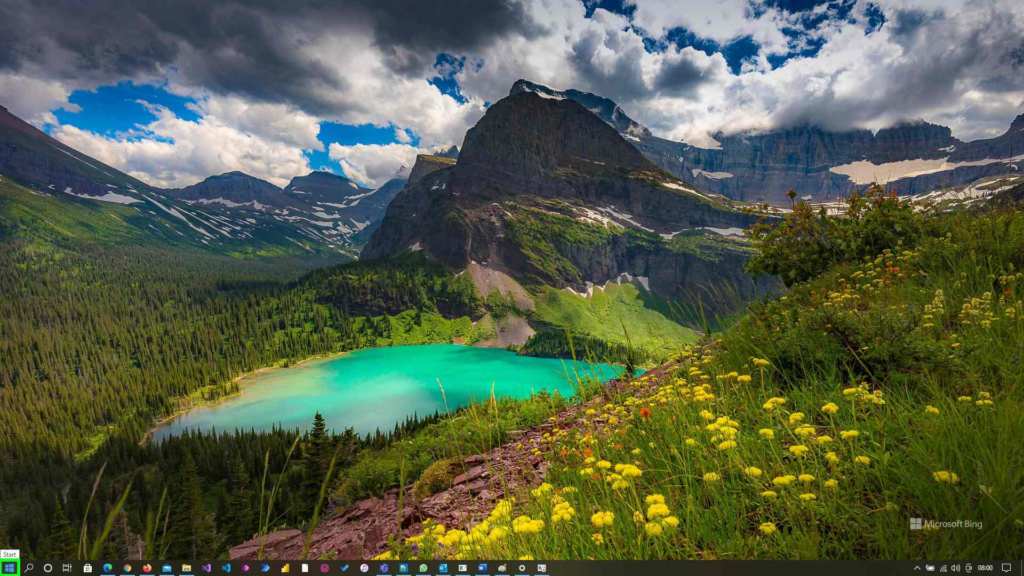
Step 2: left click on “Settings” in “Start”.
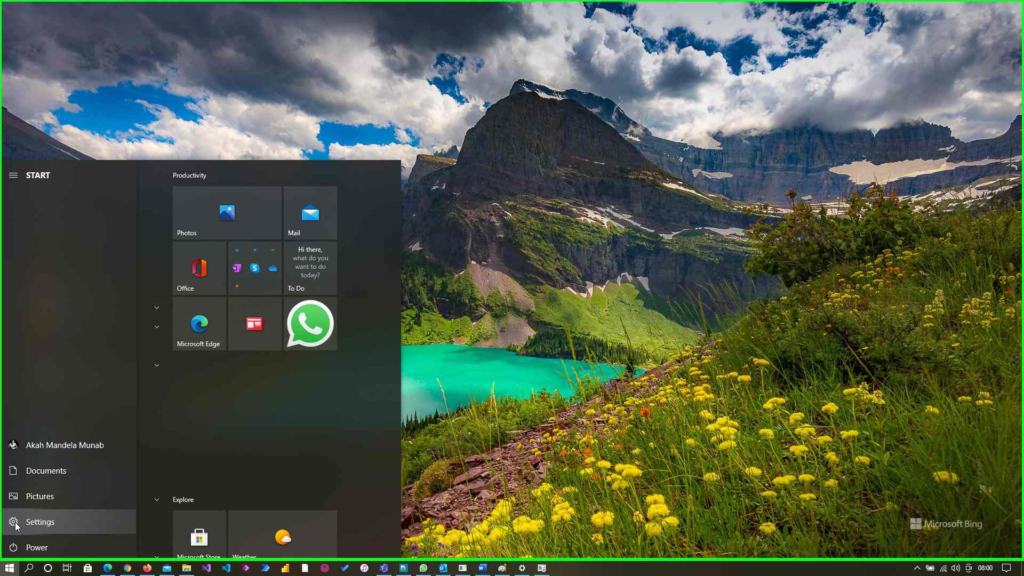
Step 3: left click on “Display, sound, notifications, power (text)”
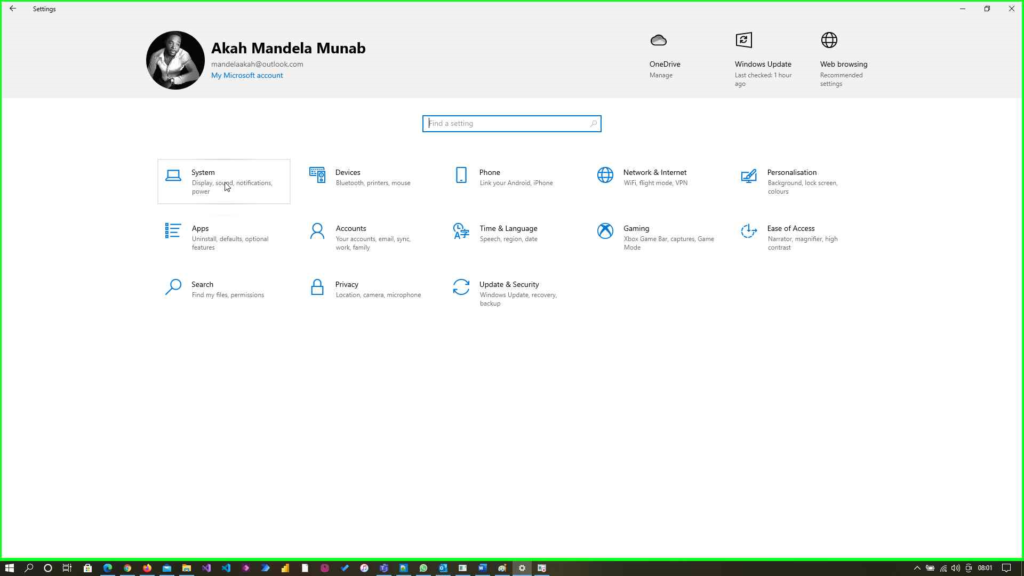
Step 4: left click on “Clipboard (text)” in “Settings”Step 4 screenshot.
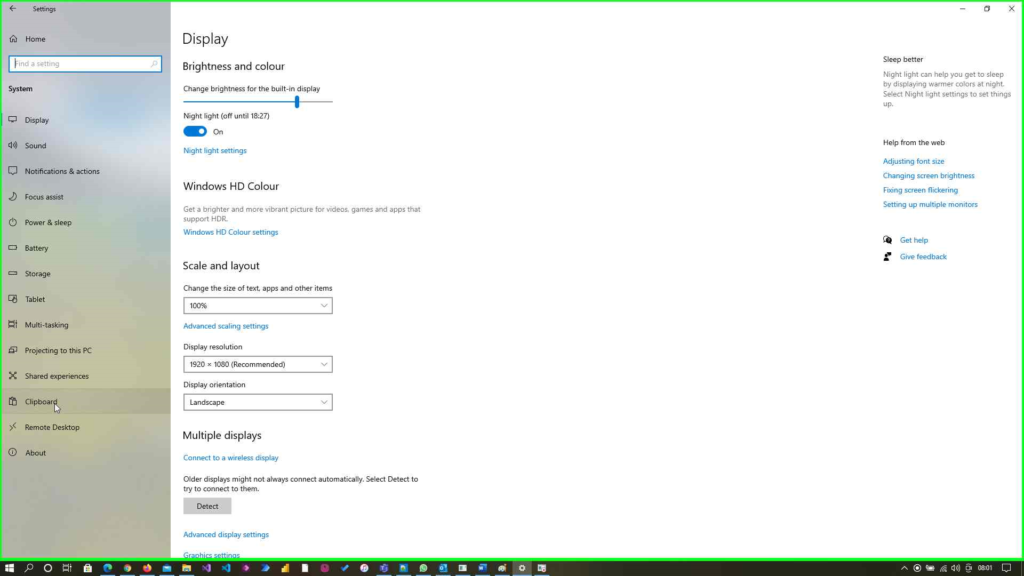
Step 5: left click on “Save multiple items to the clipboard to use later. Press the Windows logo key + V to view your clipboard history and paste from it. (toggle switch)” in “Settings”.
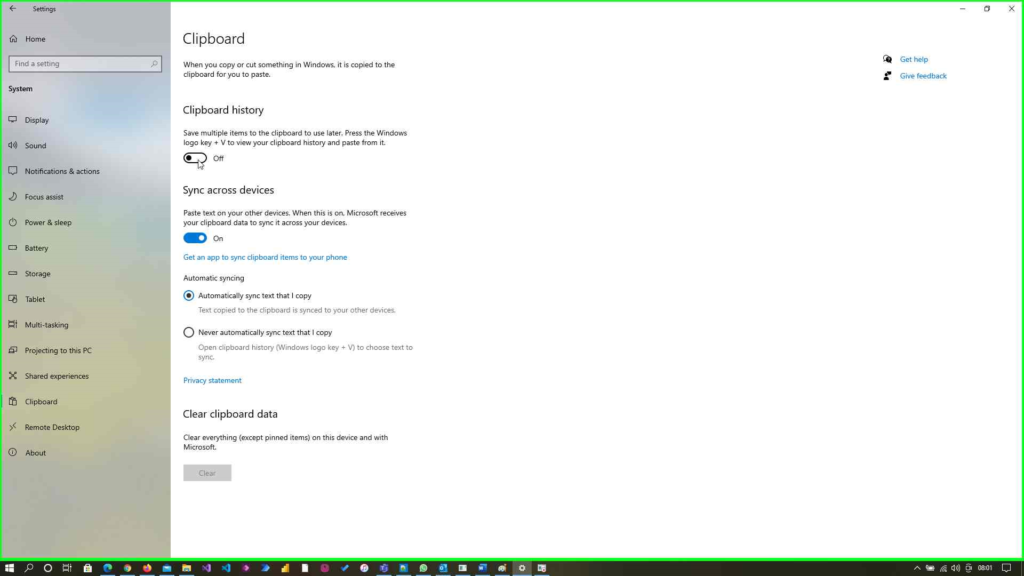
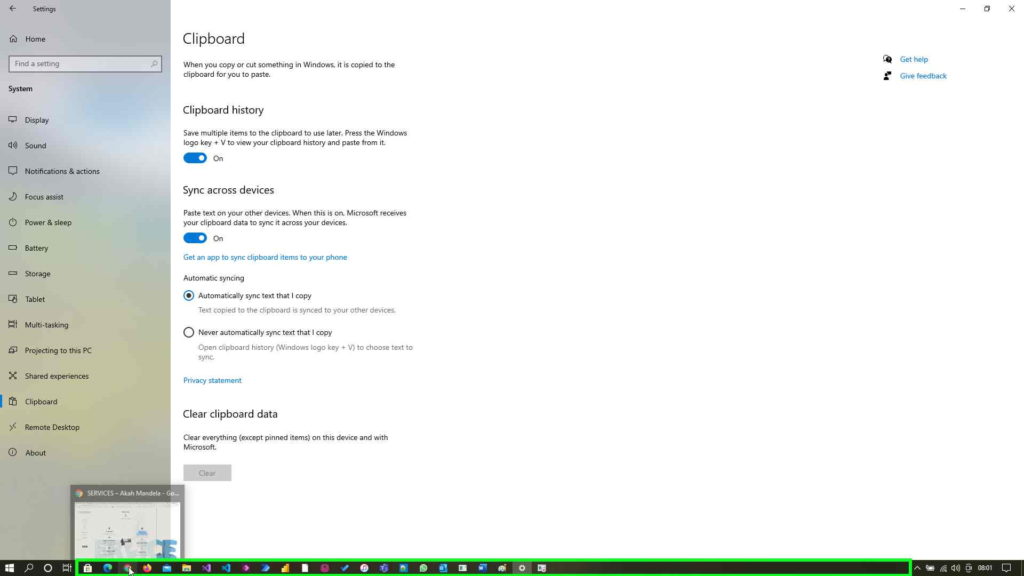
Step 6: go and copy the desired items you need from any resources for this example i will copy some infos from my website.
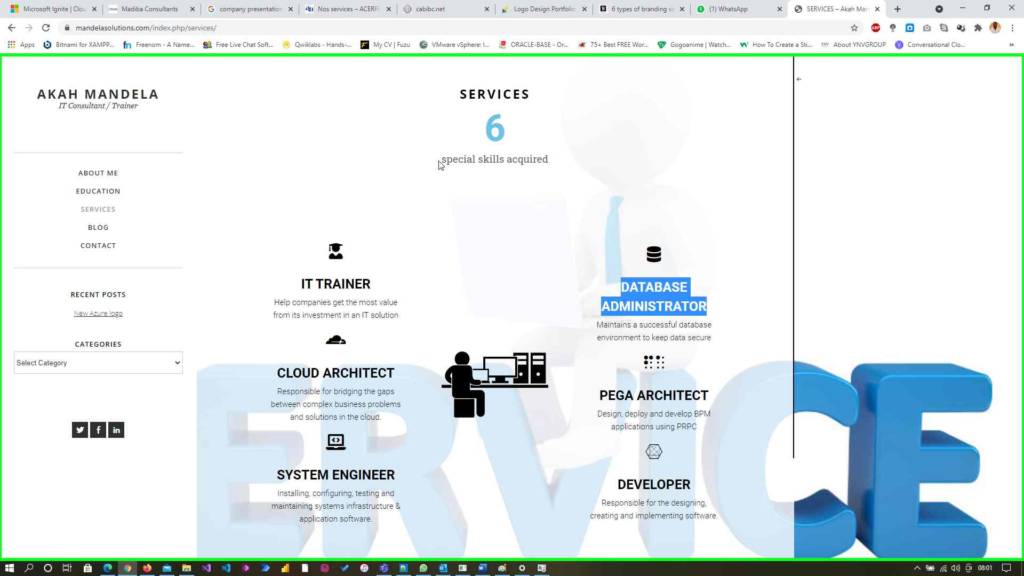
Step 7: Now move to the location where you need to paste the items copied. In this example i will be using Microsoft Word.
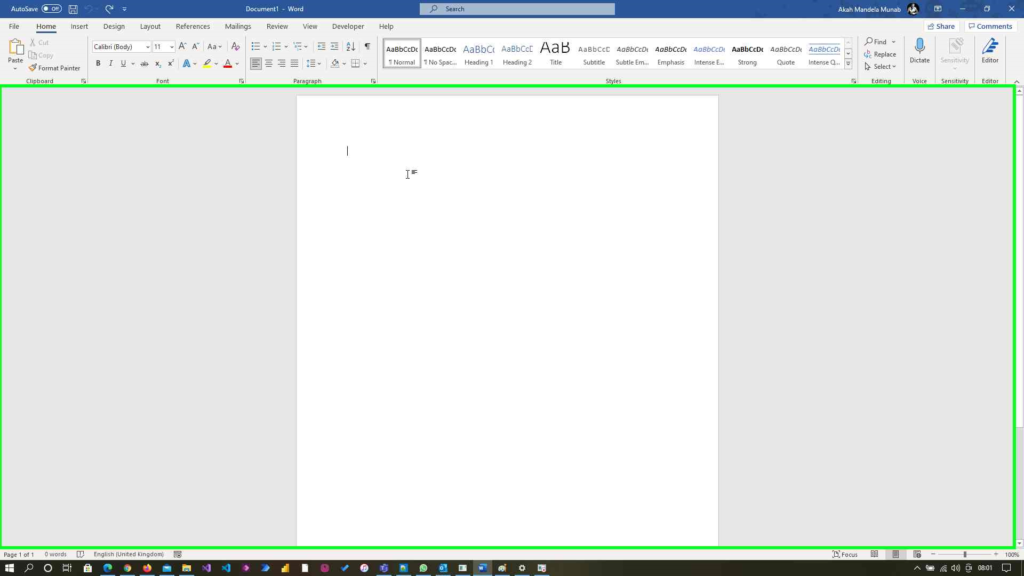
Step 8: Use keyboard input on “Windows + V ” and you will be prompted with a list of all items you copied.
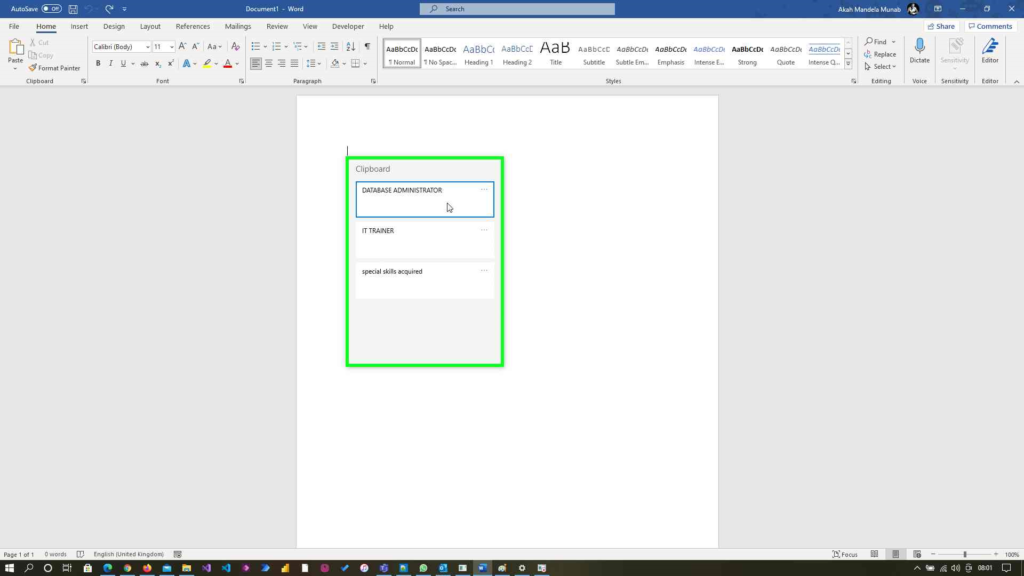
Step 9: left click on the item to paste it e.g “DATABASE ADMINISTRATOR (list item)”.
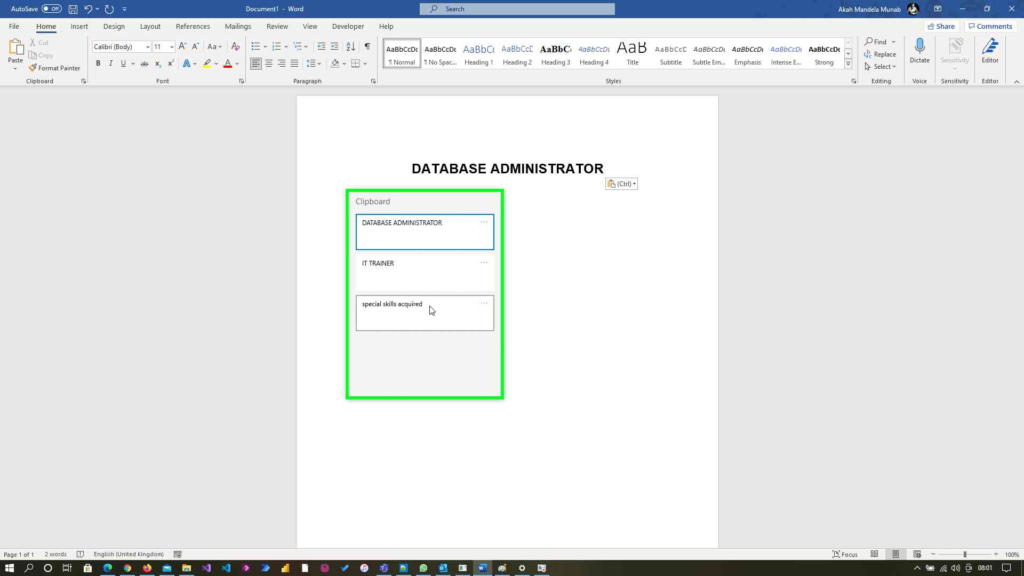
Step 10: Repeat step 8 & 9 for all required items.
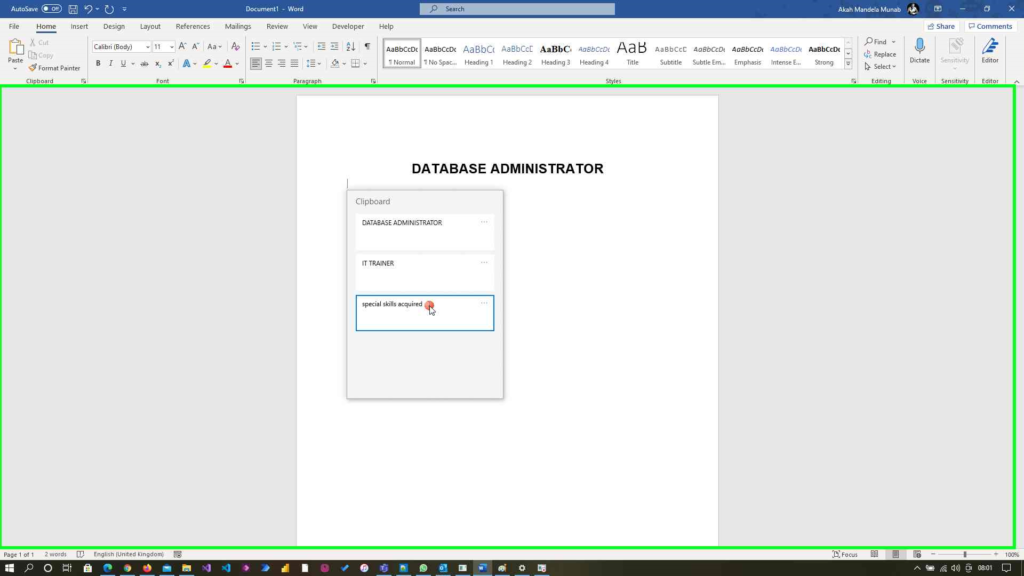
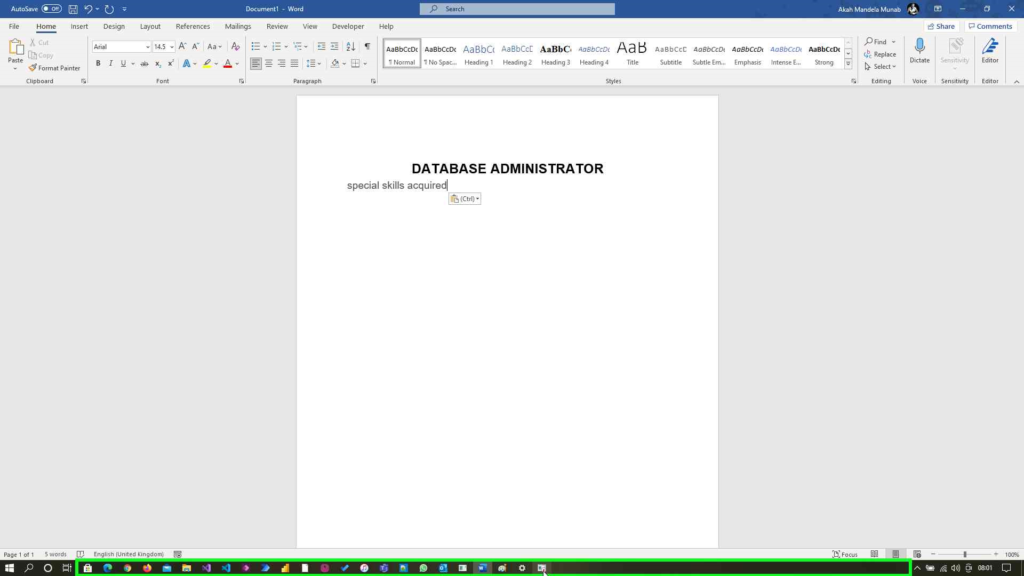
Very explicit